Better manage the flow of error notifications by fine tuning your settings
Taking control of your notification settings in Bugsnag can help you accurately distinguish between the errors you don’t care about, and the ones you need to know about as soon as they happen.
Receiving too many error notifications is risky because you might unintentionally train yourself to ignore them, which can be a danger when things actually go wrong. With some thoughtful tuning of your notification settings in Bugsnag, you can have the information you need to maintain high quality applications at all times.
Bugsnag gives you options for receiving error notifications. You can choose to receive an email for every single event that comes through, or you can group notifications in daily or weekly summaries. We also have options for everything in between.
Here is a quick breakdown on how to get started customizing your settings for cleaner, more precise error notifications. This isn’t a one size fits all solution, but it’s a solid place to start.
Recommended settings
To find your Email Notification settings, go to the Errors view of your Bugsnag Dashboard. From the top center of the page, navigate to Settings>Email Notifications.
Once you’re there, here are the boxes you should have checked:
- A new error occurs
- An error is automatically reopened
- This project has a spike in errors
- A collaborator comments on an error (Helpful for staying up to date on errors with your team)
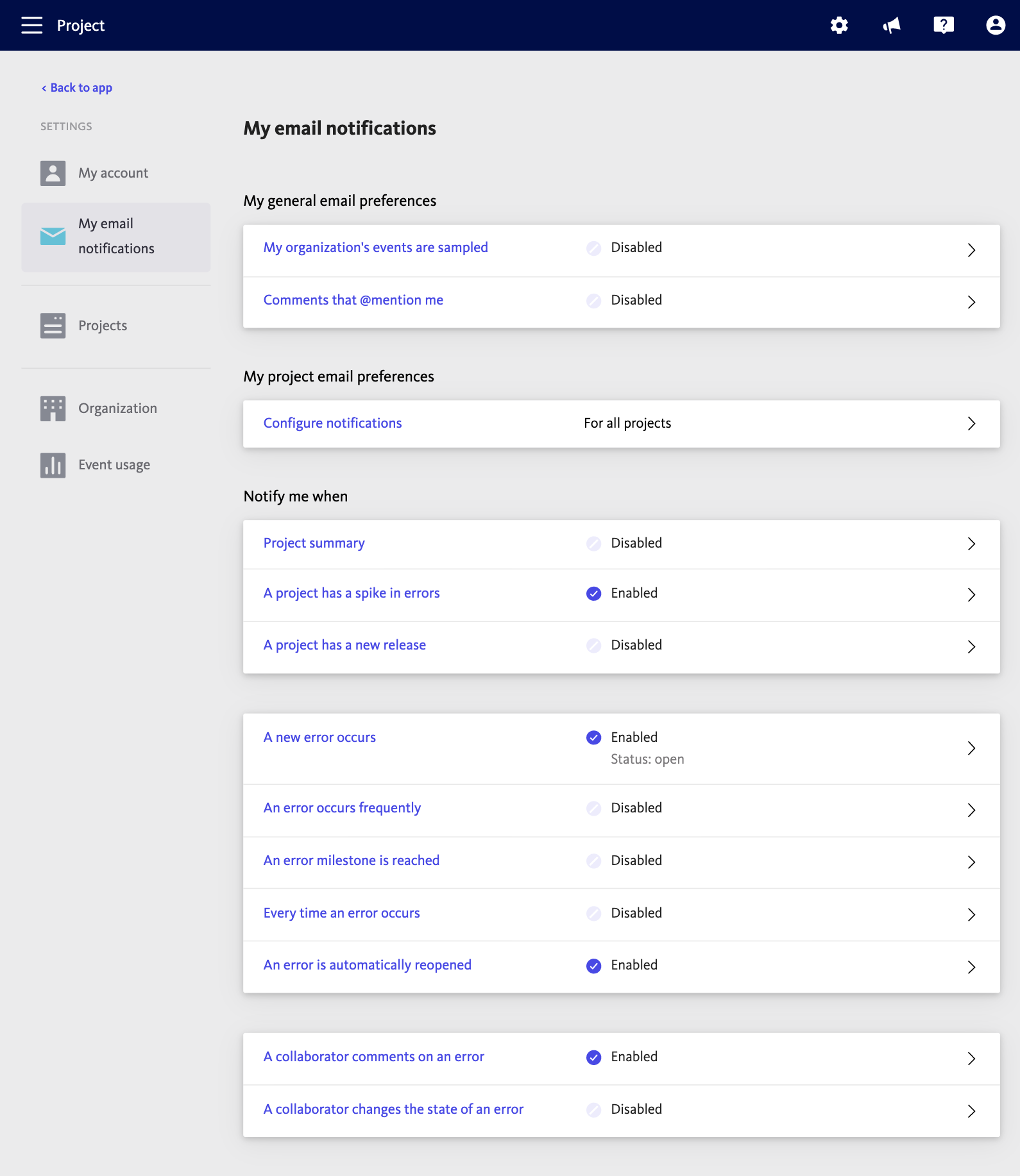
The assumption with these settings is that you’re trusting your notifications to do their job when things that are serious break, and that the rest can wait. If you think you need more notifications, then go ahead and add to these.
With your email options tweaked, you can take advantage of filtering by stage and severity for even better notifications. Here’s why this rocks:
Filtering email notifications by stage
In Bugsnag, setting the stage for all your projects makes it easier to see where errors are coming from within your application’s environments. We even let you filter your email notifications based on the stages you setup. This is really beneficial because you can avoid being notified of errors when you’re working on something in Staging or Beta.
Filtering your notifications down to just Production will keep you focused on things that are breaking for your users.
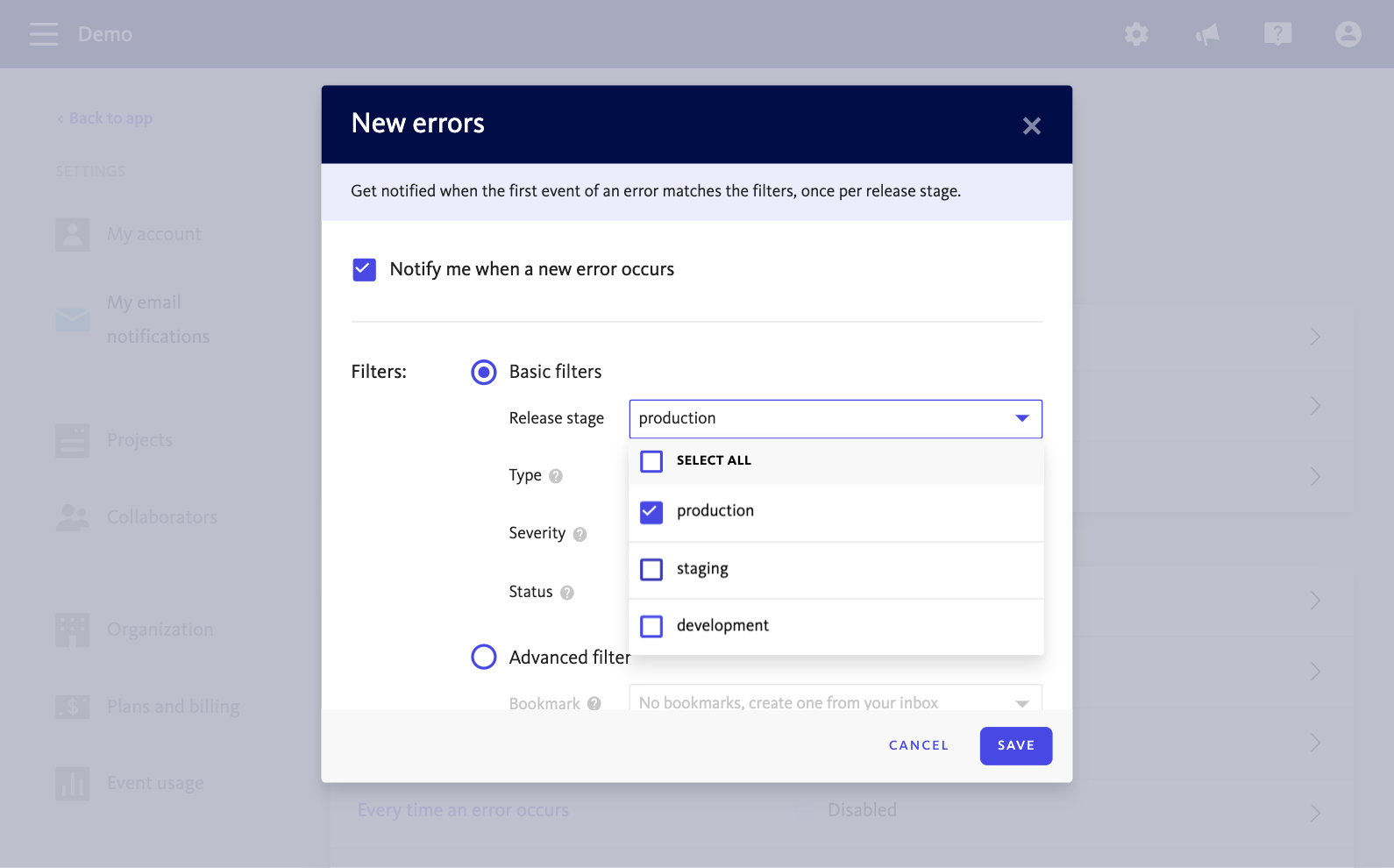
Filtering email notifications by severity
Another filter you can use for your error notifications is severity. Bugsnag helps make your error data more digestible by assigning a severity: Info, Warning, or Error.
When your application is crashing, the severity is automatically set to Error, but you can also use Bugsnag to send Warnings about situations that are just a bit funky, or Info to let yourself know when something in your application is behaving differently than expected.
You have a lot of control over your severity settings, with the option to customize them based on almost any data in your application. Combining this customization and your filters will help you get the most out of your error notifications.
We see many customers set the Severity filter to Error, so they’re only being notified of unhandled exceptions, and then visit their Dashboard later to review handled exceptions.
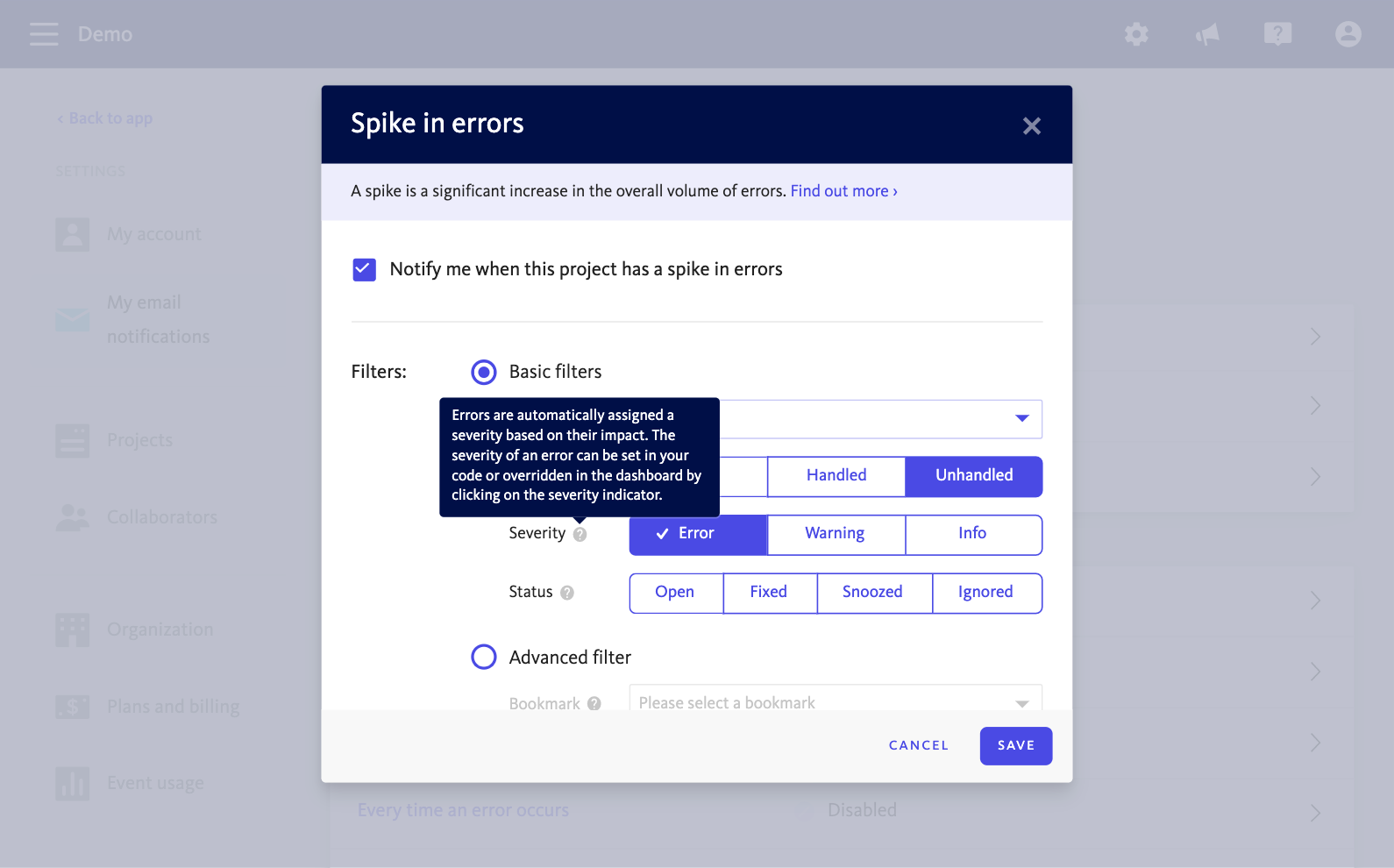
———
While these settings will all help you manage the flow of notifications you receive about errors, remember that Bugsnag still collects and stores all data generated by your application. This means that anytime you want to dig through events or explore the root cause of a set of errors, you’ll always have access to the full set of historical data in your Dashboard.