BugSnag Beginners Series – Releases and Stability Center
It’s wild how just one unstable application can serve as the breaking point for your users – that’s all it takes. By monitoring application stability during software releases, you can deliver a smooth and positive user experience, more efficient development, better setup for security and compliance, and overall fewer headaches (which we are all for). Here in part three of the BugSnag Beginners Series, you’ll learn how to navigate the Releases tab, what data you can expect to see, and how to use the Stability Center in your BugSnag Dashboard. By understanding each of these areas, you can easily and quickly monitor progress against your stability targets as you work toward optimizing your user and session stability scores.
What Is Stability Testing?
Stability tracks the percentage of errorless user application sessions based on session details and reported errors from your application. The BugSnag Stability Center accomplishes this for all of your organization’s projects and provides a homepage view.
Benefits of Monitoring Stability
The Releases and Stability Center GUI helps ensure stable and reliable software releases as part of the overall BugSnag platform, which further includes collaborative tools to address problems identified along the way. If you haven’t already, sign up for a free trial of BugSnag (no credit card required) to give it a try and enjoy these benefits:
- Integration: The Releases and Stability Center integrates with your development workflow and automation tools to automatically track errors and exceptions in your applications so that you don’t have to manually keep tabs.
- Faster error resolution: Real-time monitoring enables you to rapidly identify and fix errors that occur in unstable applications. You can view error trends and metrics for each release and track the stability of your application over time.
- Continuous improvement: Using aggregated data, you can continuously improve the stability of your applications in an informed manner, analyze trends across metrics, and identify issues and proactively fix them before they impact your users.
How to Use BugSnag’s Releases and Stability Center
There are lots of neat ways to maximize your usage of the GUI. We’ll proceed to cover a few of the highlights.
First, you can organize the page by moving all of your favorites to the top. Simply click the star icon to do so.
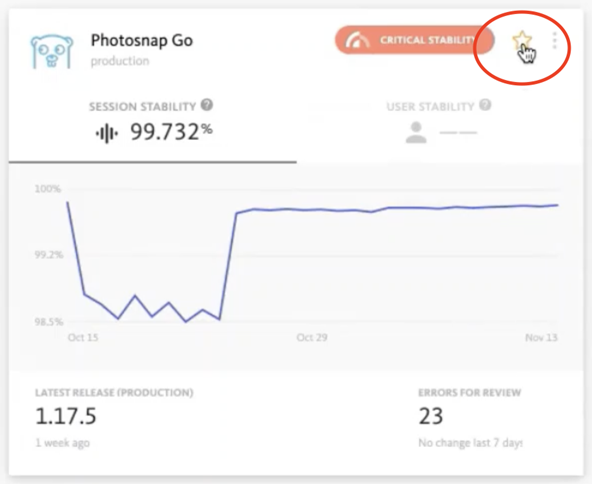
In addition, you can see the user stability score for each release when it comes to client-facing applications. This score represents the proportion of users who did not encounter any errors that day. The Stability Center also displays the total amount of errors for review and whether that count increased or decreased over the last week.
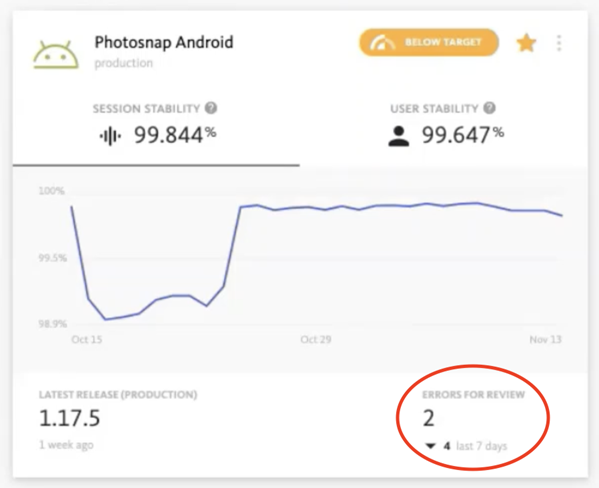
Note that where you click in each box matters, even if it’s the white space in the top middle section. That, for instance, would direct you to the Error Inbox. Clicking on the bottom right lands you in the Errors for Review folder, located in the Errors Inbox, while clicking on the bottom left leads you to the Release dashboard, specifically the Latest Release view. To find the Releases dashboard, simply click the breadcrumb in the menu.
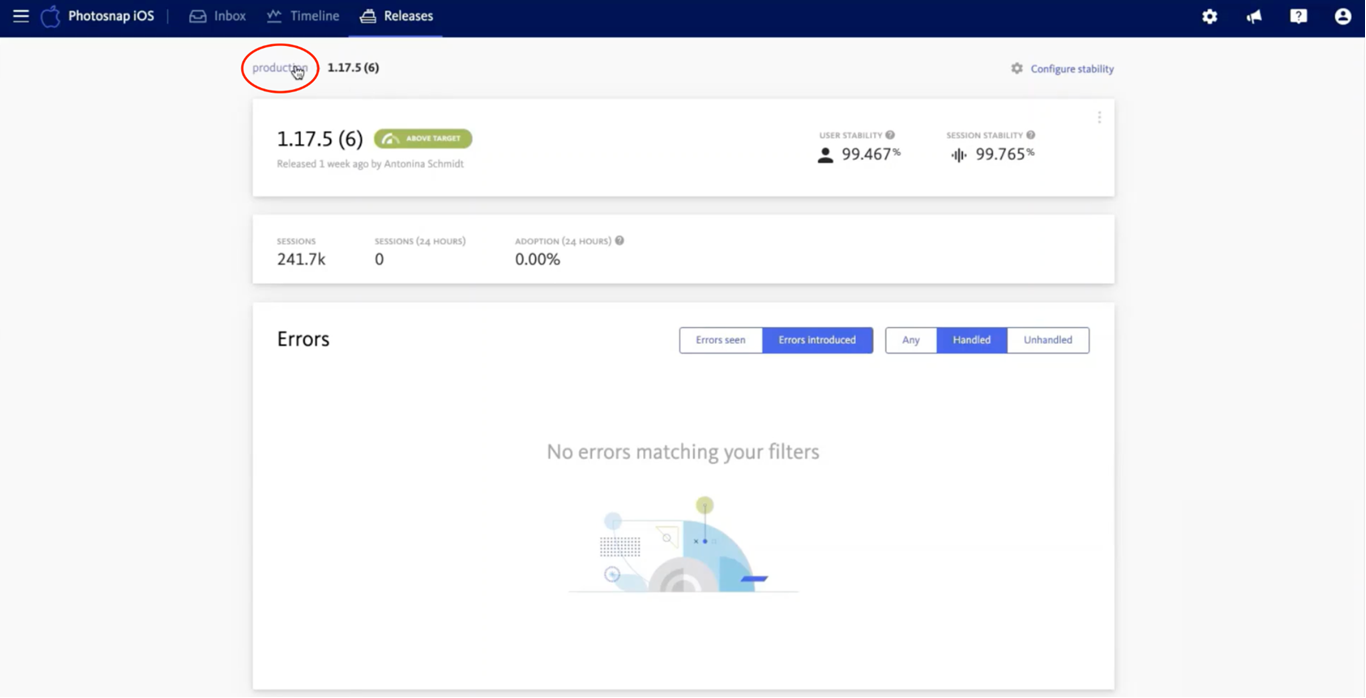
Going back to the Errors Inbox, you can see the Releases dashboard by choosing the Releases tab at the top.
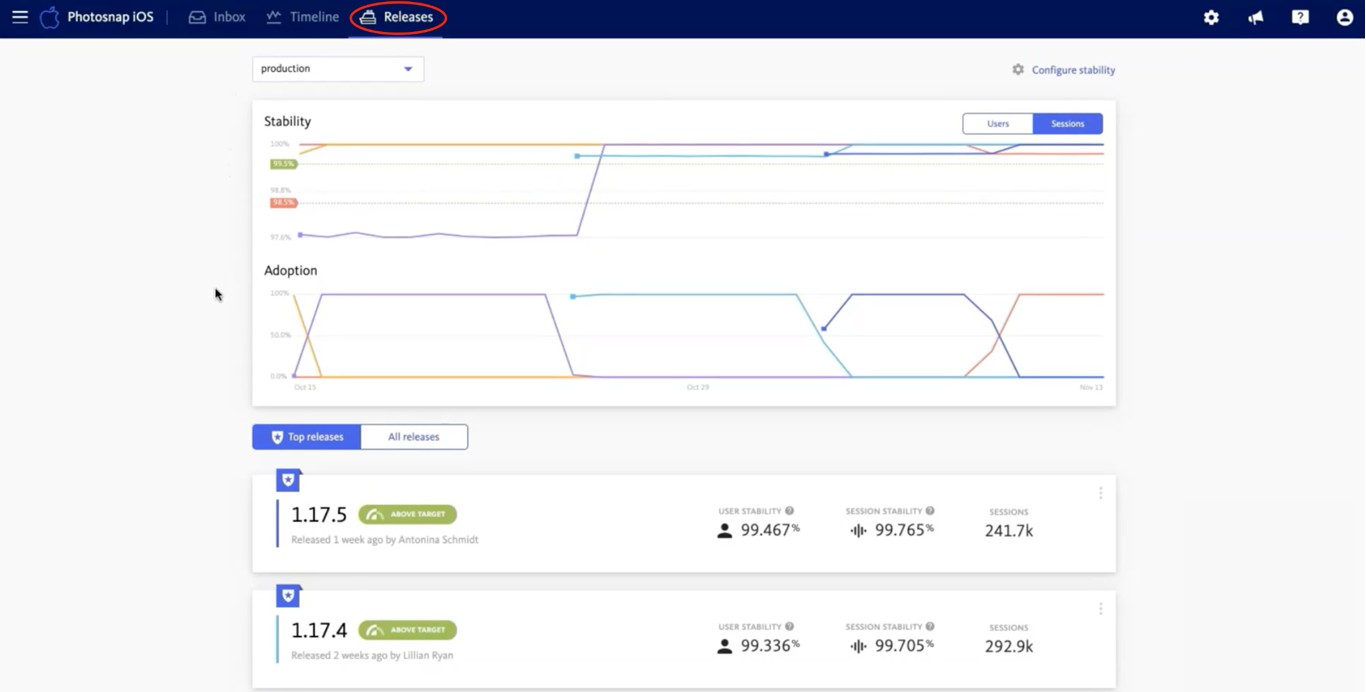
As you can see, for mobile applications, two graphs appear showing stability and adoption trends. The graphs show stability in two ways: by sessions and by users in relation to release adoption over time. Beyond this, you can click on any release version of interest for more details, including a list of the top five errors that came up in the release. By clicking on the Errors Introduced tab, all brand new errors in your application within the given release will appear.
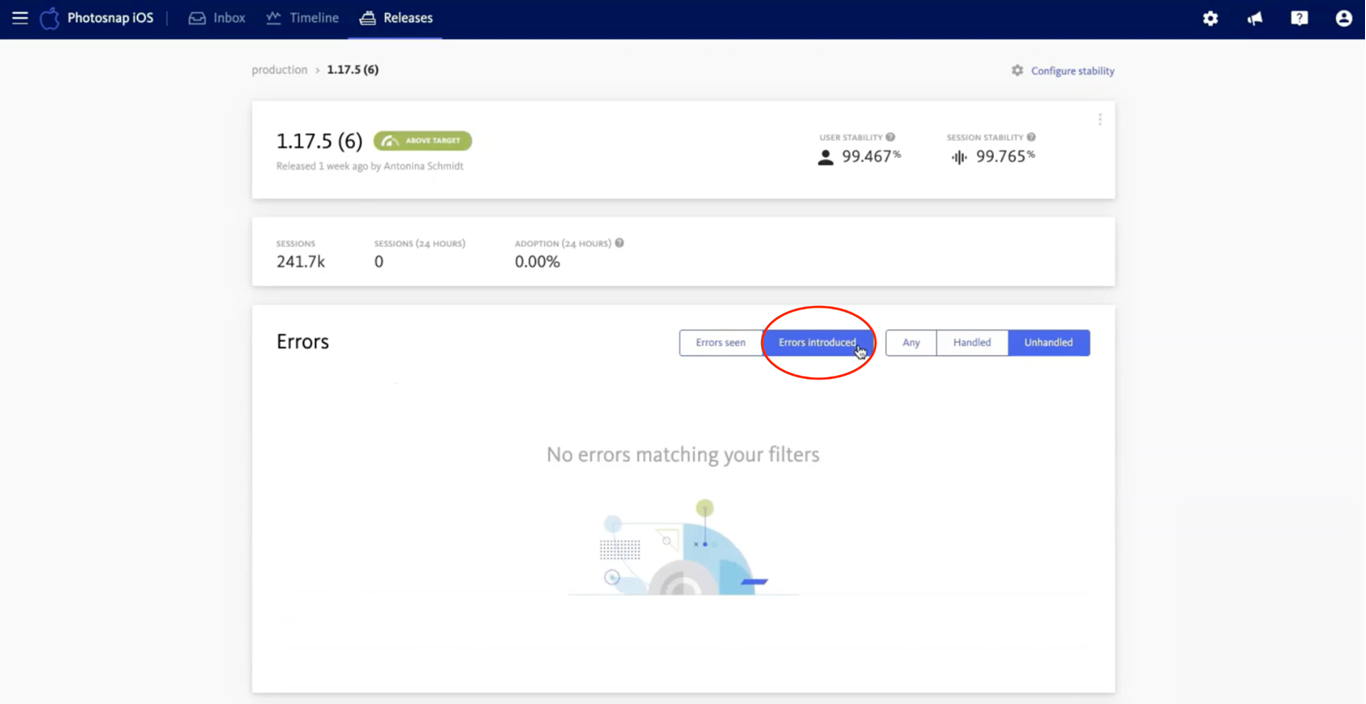
To the right of that, you can choose to view only handled errors or unhandled errors for additional filtering. Just above that, you have the option to configure your stability settings.
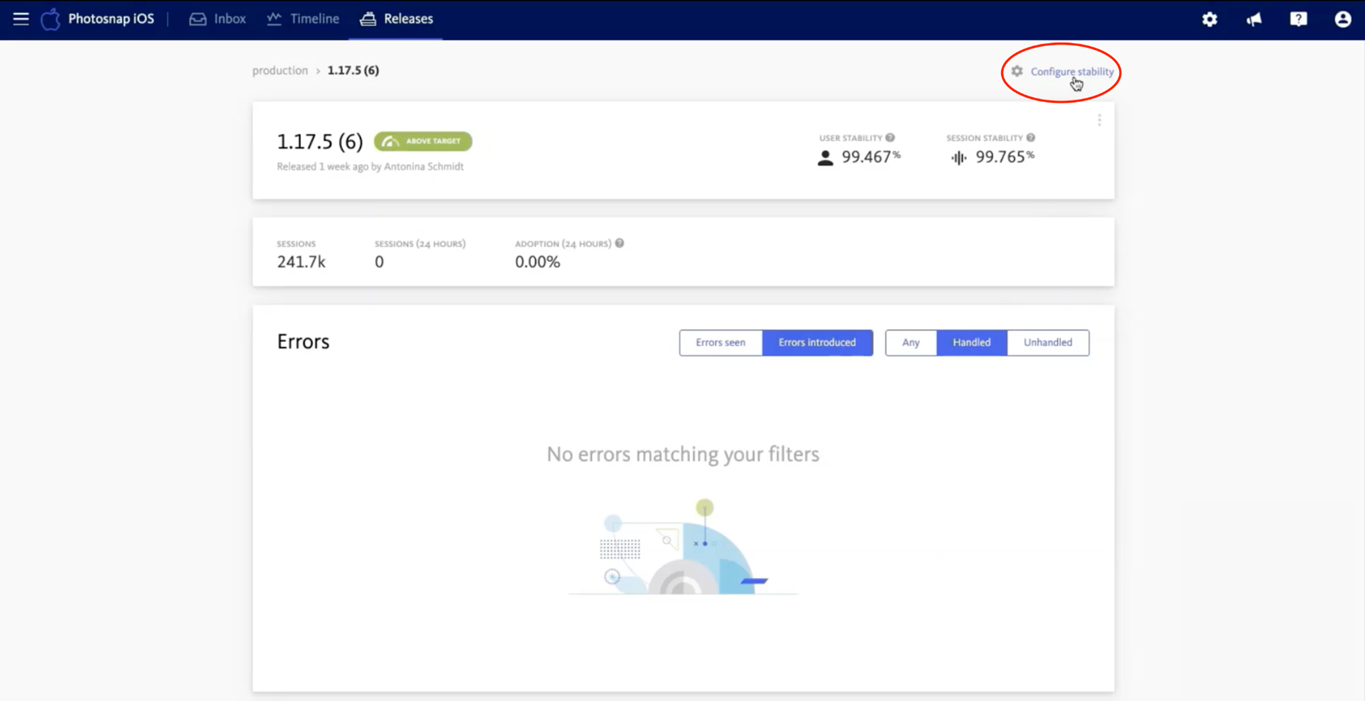
This is where you can define your threshold for both target and critical stability, as well as set up your primary release stage.
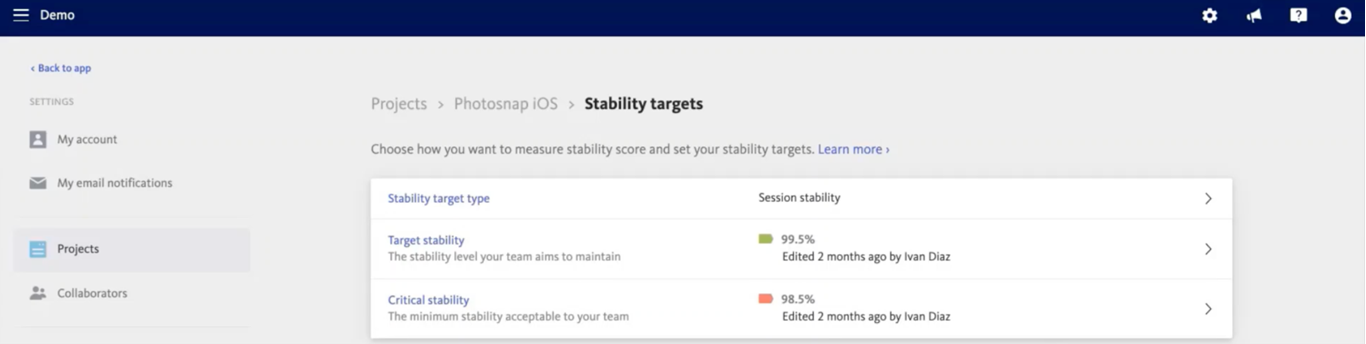
Next Steps
We hope you found this walkthrough to be helpful.! Next time, we’ll go over Search and Segment. To continue learning more about getting the most out of BugSnag, check out the other posts in this series:
- Part one: Error Inbox
- Part two: Error Details
- Part three: Releases and Stability Center
- Part four: Search and Segment (read next)
- Part five: Alerting and Workflow Engine