March 6, 2014
/
2
min
Atom Editor Keyboard Shortcut Cheat Sheet
GitHub recently released the awesome Atom text editor, and although many of the keyboard shortcuts will be familiar to Sublime Text users, there are many subtle differences.
Here’s a quick cheat-sheet for the keyboard shortcuts Atom provides, to help you become a keyboard master.
If you’d prefer this in downloadable form here’s a single-page printable version to keep on your desk:
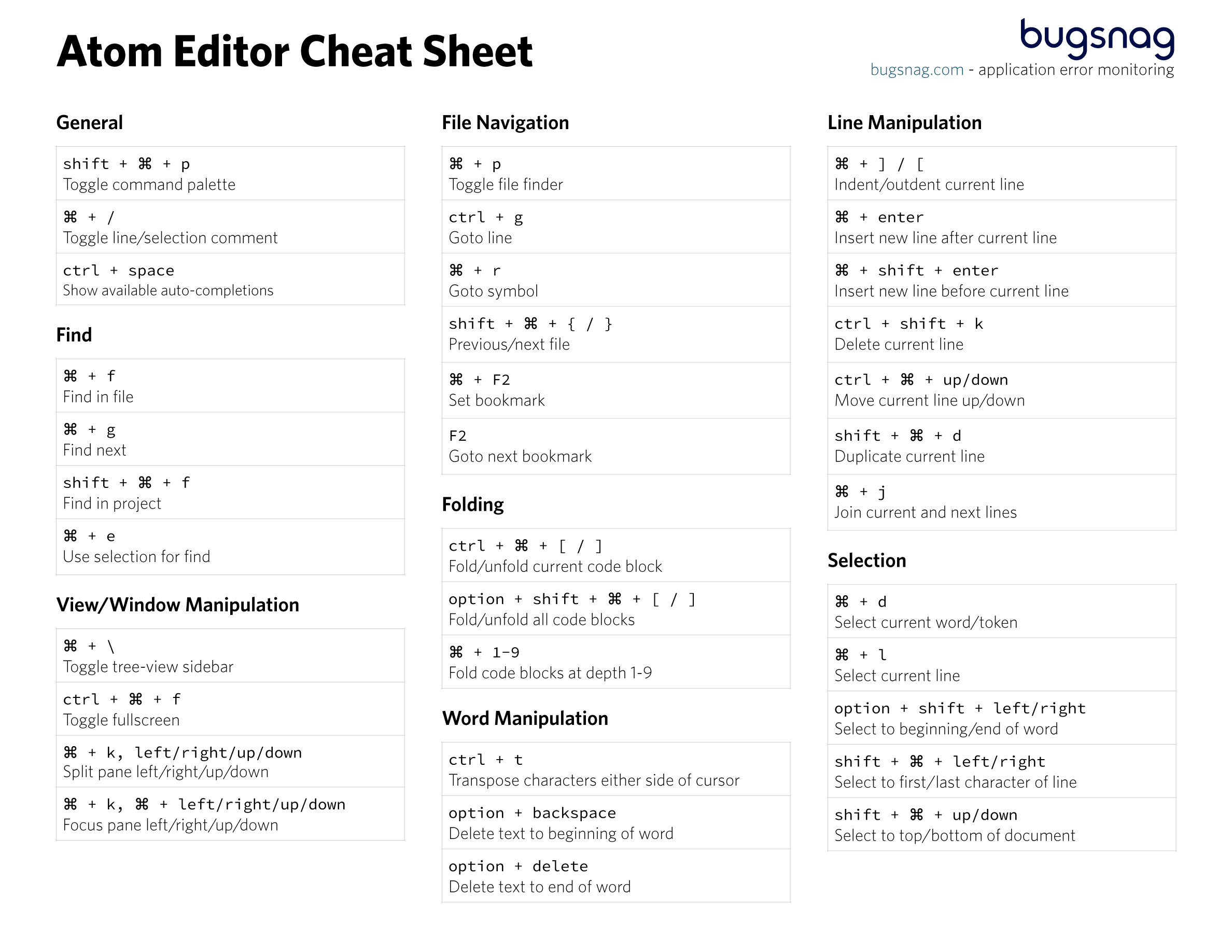
We also have a couple of Atom invites to give away if you haven’t yet got to try the editor. Tweet at us and tell us what you like most about Bugsnag and we’ll pick a couple of winners.
General
shift + ⌘ + p
Toggle command palette
⌘ + /
Toggle line/selection comment
ctrl + space
Show available auto-completions
File Navigation
⌘ + p
Toggle file finder
ctrl + g
Goto line
⌘ + r
Goto symbol
shift + ⌘ + { / }
Previous/next file
⌘ + F2
Set bookmark
F2
Goto next bookmark
View/Window Manipulation
⌘ + \
Toggle tree-view sidebar
ctrl + ⌘ + f
Toggle fullscreen
⌘ + k, left/right/up/down
Split pane left/right/up/down
⌘ + k, ⌘ + left/right/up/down
Focus pane left/right/up/down
Find
⌘ + f
Find in file
⌘ + g
Find next
shift + ⌘ + f
Find in project
⌘ + e
Use selection for find
Folding
ctrl + ⌘ + [ / ]
Fold/unfold current code block
option + shift + ⌘ + [ / ]
Fold/unfold all code blocks
⌘ + 1-9
*Fold code blocks at depth 1-9 *
Word Manipulation
ctrl + t
Transpose characters either side of cursor
option + backspace
Delete text to beginning of word
option + delete or fn + option + backspace
Delete text to end of word
Line Manipulation
⌘ + ] / [
Indent/outdent current line
⌘ + enter
Insert new line after current line
⌘ + shift + enter
Insert new line before current line
ctrl + shift + k
Delete current line
ctrl + ⌘ + up/down
Move current line up/down
shift + ⌘ + d
Duplicate current line
⌘ + j
Join current and next lines
Selection
⌘ + d
Select current word/token
⌘ + l
Select current line
option + shift + left/right
Select to beginning/end of word
shift + ⌘ + left/right
Select to first/last character of line
shift + ⌘ + up/down
Select to top/bottom of document
Something Missing?
Are there any common commands missing from this cheat-sheet? Have any suggestions for improvements? Let us know via Twitter!
BugSnag helps you prioritize and fix software bugs while improving
your application stability
Request a
demo